Download Shipping Info + Auto-Assigning Due Dates
SHIPPING AND TRACKING
We've got our dream team of creators and it's time to ship them product(s) to produce stunning content. The Shipments Made tab (Creators tab > Shipments Made tab) was designed to help maintain efficiency for your campaigns.
Shipping out the product right after approving creators helps maintain momentum for your campaign. If you approve accounts and can't ship out for at least a week, head to the messages tab and give them a heads up.
Addresses are a part of each creators Trend Profile. You'll be able to easily see everyone's shipping information on the Influencers tab - no back and forth messages needed. You can easily export a CSV of the shipping information from the Shipments Made tab.

When you click "Marked As Shipped", you'll be able to enter the tracking information. This is a critical step for maintaining a healthy and efficient campaign.
Select the correct carrier code (USPS, FedEx, UPS, etc.) from the dropdown and enter the tracking number for each creator. It lets creators know when they can expect to receive the product and, more importantly, the Trend software will recognize the product is delivered and start sending automated emails to submit within 7 days.
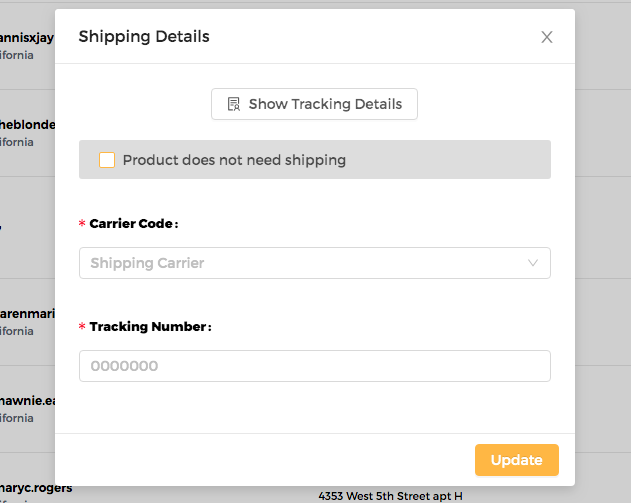
Once that is complete, you can now sit back and let the content roll in!