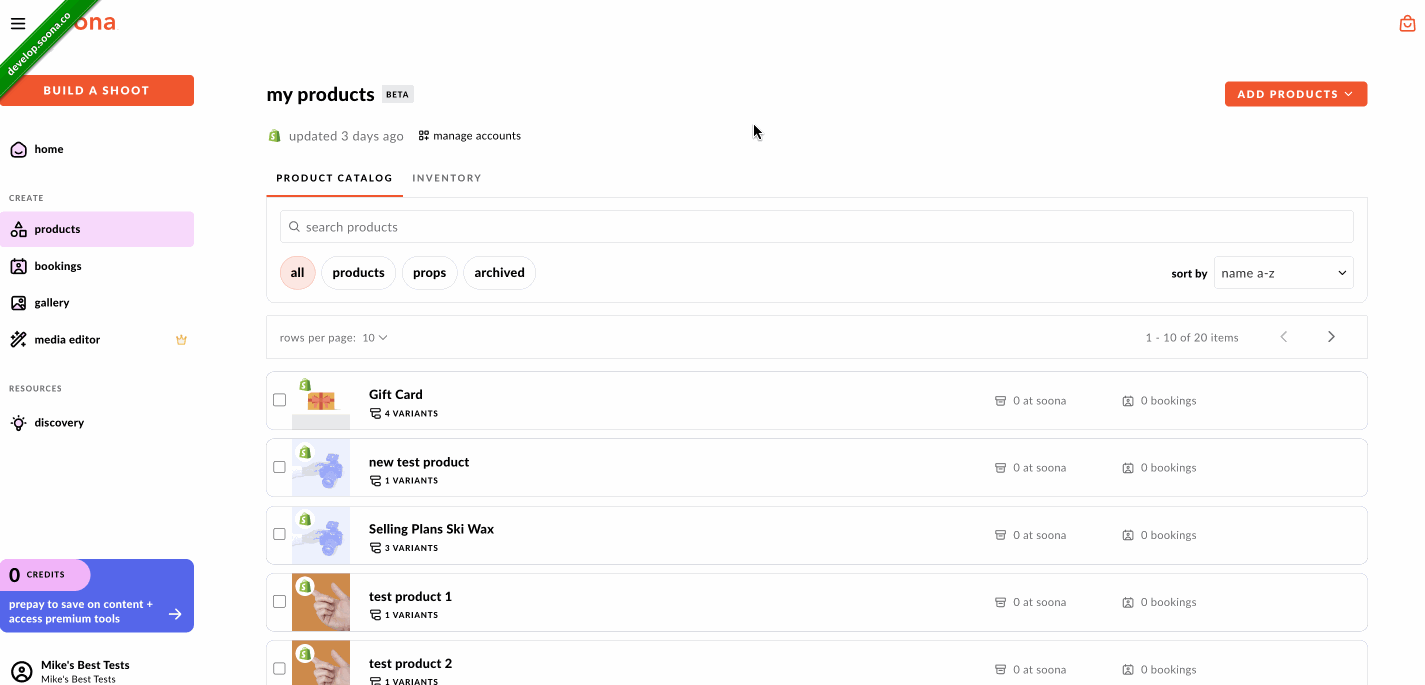Shopify Integration
How do I migrate my account?
Existing soona Shopify users can continue accessing their accounts just like always—either through the soona app inside Shopify or by selecting Log in with Shopify on the book.soona.co login page.
Note: If you’re an existing Shopify customer, we recommend refreshing your product import page after you log in.
How do I import my shopify products?
From the Products page, select "Import from Shopify" and then click "Open App".
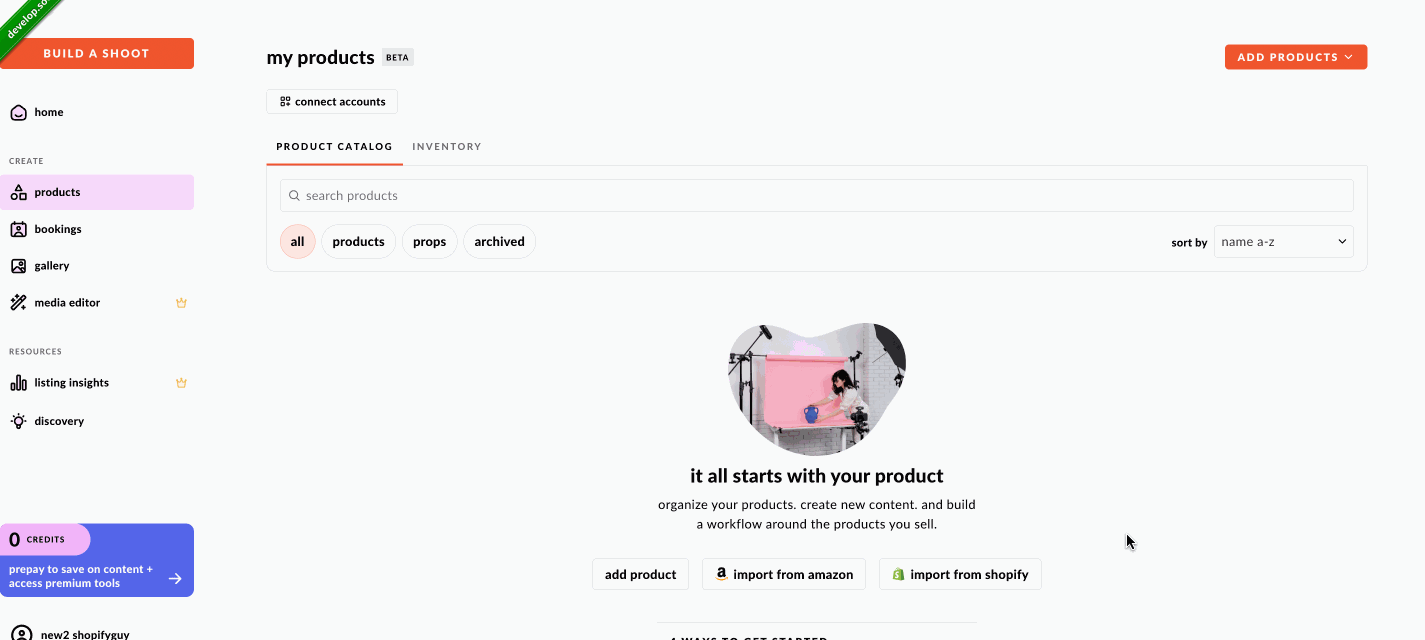
how do I refresh my products?
- Navigate to your Shopify store manager and add a new product.
- On the book.soona.co Products page, click the "Manage Accounts" link.
- Next to your store name, click the "..." and select "Refresh".
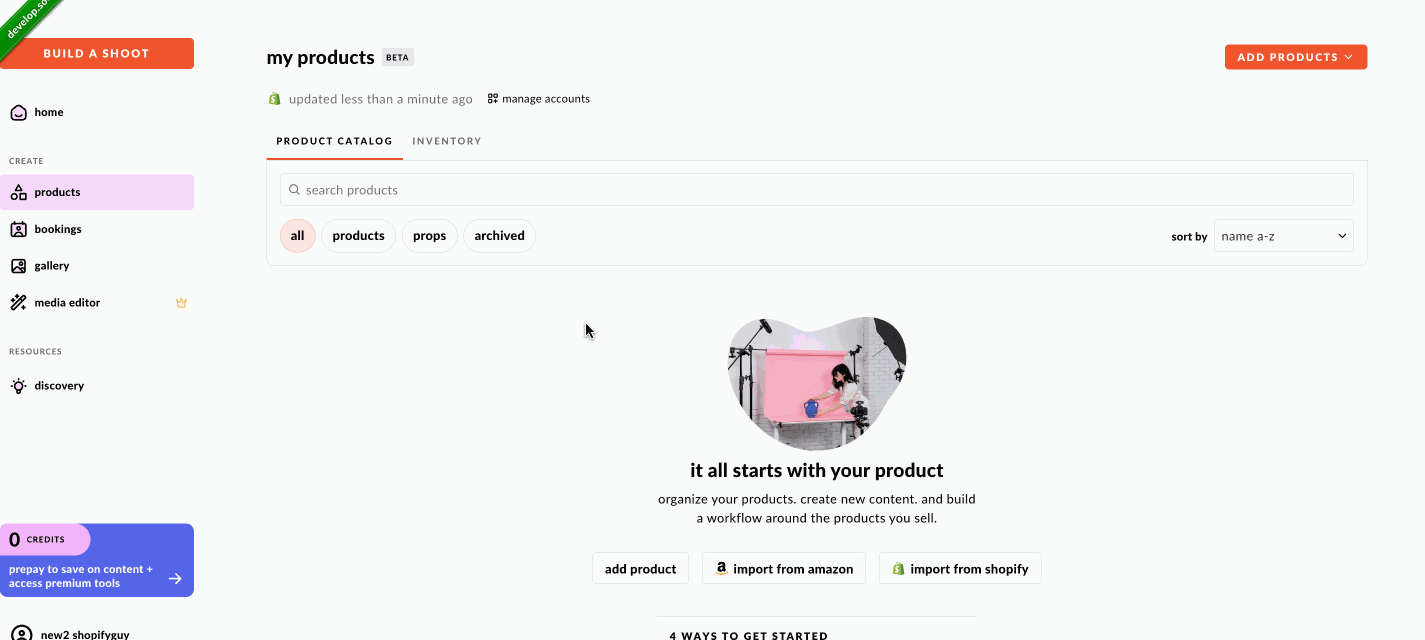
- Close the modal and refresh the page
How do I export media to my shopify listings?
You can now export photos straight from your gallery to your Shopify listings!
- Navigate to your gallery and select the edited image you want to use.
- Select "Publish" from the media view and then click "Publish to Shopify".
- Select a product to update the image for on Shopify.
- Select an image slot for the product to add the soona image to and click "Publish".
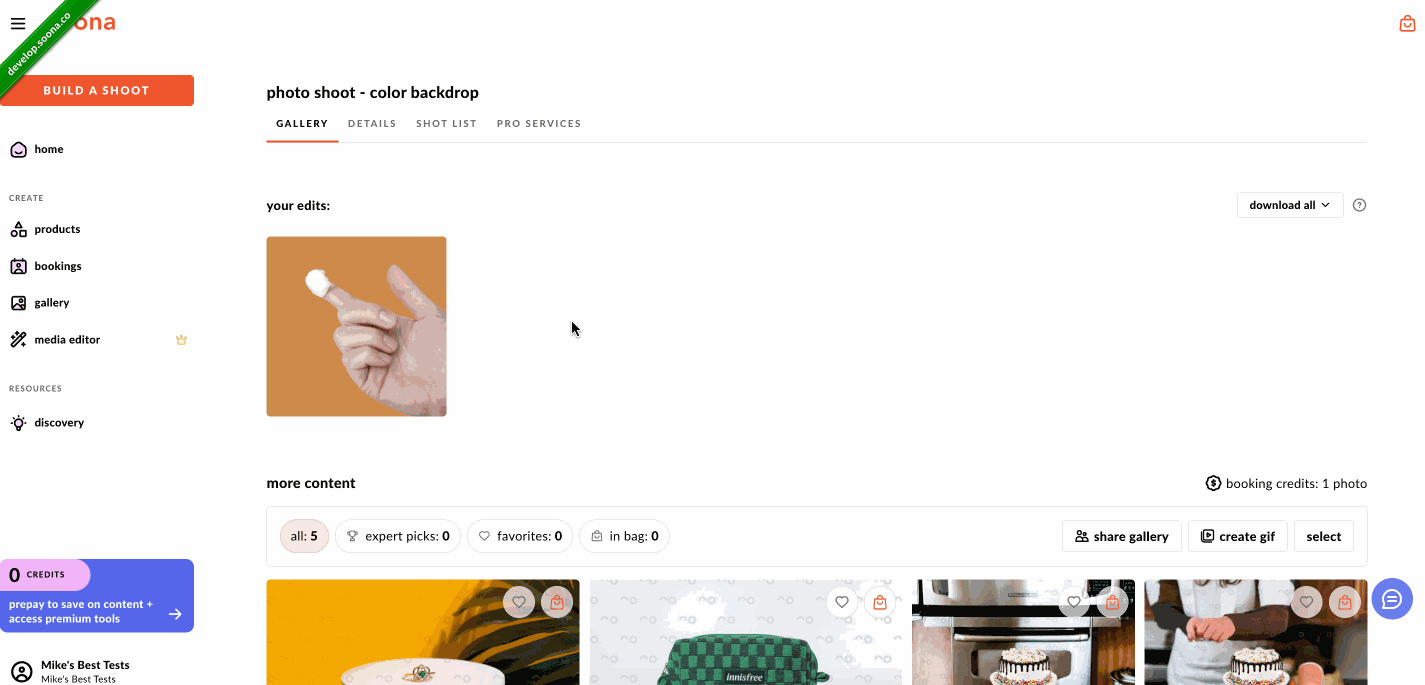
Paying for Bookings with multiple shopify stores
- On the booking confirmation page, select the "billed Shopify shop" dropdown and select a store.
- Select "Confirm & Pay".
- You will be redirected to Shopify to approve the charge and then redirected back to soona.
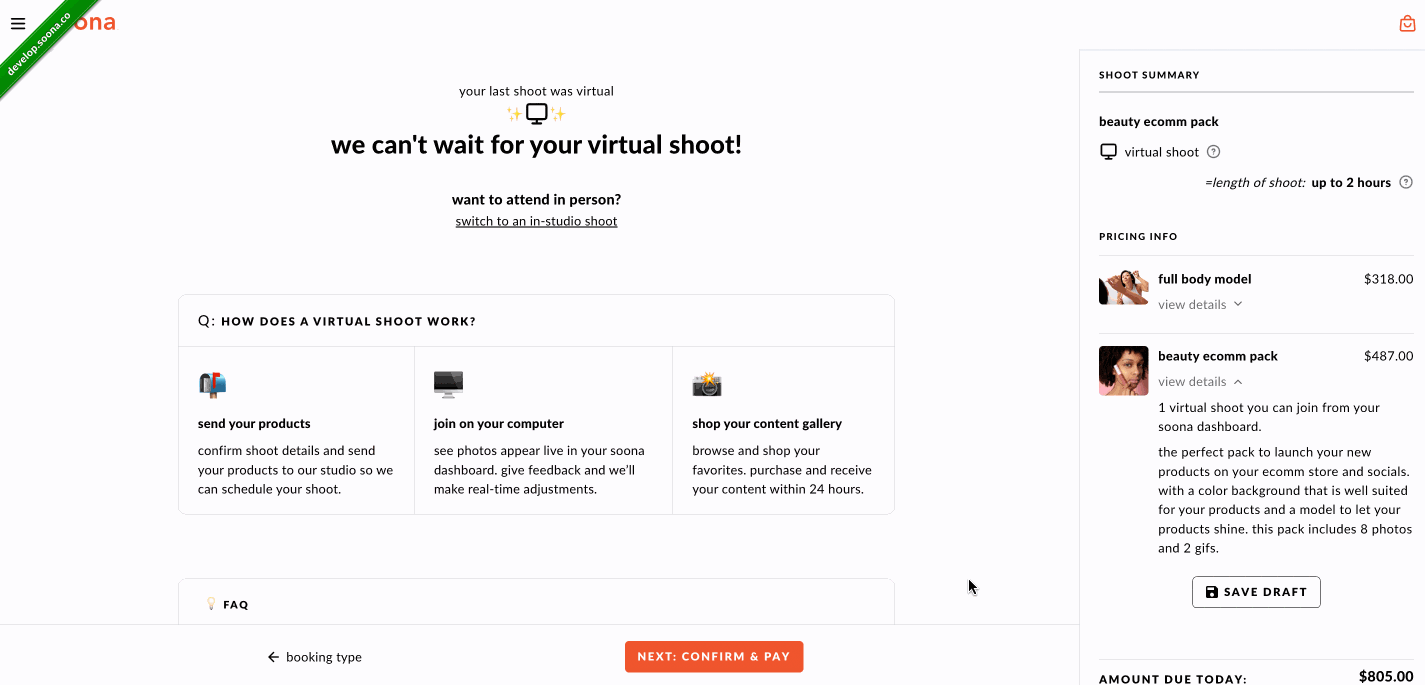
How do I uninstall the app?
- On the book.soona.co Products page click the "Manage Accounts" link.
- Next to your store click the "..." and select "Manage".
- You will be redirected to Shopify, where you can uninstall.