How to change the setting, location and mood of a shot
Prompts are additional information for the AI to generate your scene. If you are in the editor, you can change prompts at the bottom below the canvas:
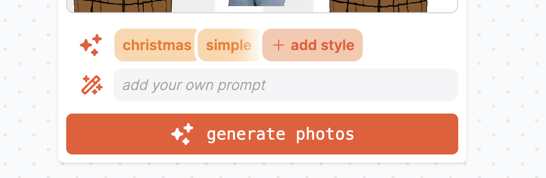
You can add or remove prompts that the AI studio already added to the platform by clicking on the stars/+ icon on the left and selecting and deselecting up to 5 prompt presets. You can also add your own prompt. For example “a castle in the background” for a medieval setting.
Make custom prompts as short and concise as possible as the length of all prompts together is limited.
HOW LIGHTING PROMPTS CAN CHANGE AN IMAGE:
This is the same scene, one with a “sunlight though the windows”, the other with “dark vibe” as prompt presets:


Questions? Email us at hey@soona.co or text us at 512-270-3331 during business hours (8am-4pm MST).
.png?height=120&name=white%20wink%20(1).png)